- Markup, Web Development
- 5 min
Optimizing Image Alt Text: the How and the Why
In this post, you will learn about all the ins and outs of using Alt text for images on your site.
Looking for a perfect calendar plugin for your WordPress website? Check out this comprehensive review.

Do you need to add a calendar to your website? Well, it’s worth learning what features calendars have and what plugins can help you add an appropriate calendar. In this post, we’ll look at various WordPress calendar plugins. Depending on your purposes, you may choose plugins with different functionality. Let’s speak about the:
A calendar is an excellent visual tool that helps you organize information. Particularly, using a calendar, you can:
In other words, displaying the calendar informs website visitors effectively and keeps users up to date.
A wide variety of calendar plugins serve different functions. Firstly, some plugins simply add a calendar showing events on a site page without additional functionality.
Secondly, calendars can also have single event pages to provide more details. You can indicate the event’s title, organizers/hosts, time and duration (number of days), location (venue), description, and pricing. Often, it’s possible to add a picture. You may also have the possibility to indicate additional information (online/virtual or offline event) and add an RSVP field or registration forms.
Thirdly, some calendar plugins also support online booking and WooCommerce integration to let visitors make a reservation and pay online.
Additionally, calendars and events can be managed by numerous users. You may need to let others add, edit, or remove events. Not all plugins support this feature.
Besides different functionality, calendars can have various views to present events, such as a month, list, day, week, photo, or even map view.
There are both free and paid versions of calendar plugins. Often, you can get various functions with a plugin’s free (or lite) version and later extend the functionality with its pro version. The advantages of paid calendar plugins may include:
Now, let’s look at various WordPress calendar plugins that you can choose for your needs. We’ll consider plugins for showing events and plugins with booking/management functionality.
The Events Calendar, which has more than 800,000 active installations, is one of the most popular events calendar WordPress plugins. It works with WordPress 5.6 and newer, and it has been tested up to 5.9.0. The plugin’s 5.14.0.1 version was released in February 2022.
When you add events to the calendar, the plugin will create a separate ‘Events’ page (such as yourwebsite.com/events/). There will also be different pages for months, events, etc. To see the events page created by the plugin, you’ll have to add a menu item.

The main advantage of this plugin is the variety of customization options and settings. In general settings, you may choose:
Likewise, you’ll get multiple calendar display options, such as:
In the screenshot below, you can see an example of a single event. It’s possible to add media to the event description and set the featured image.
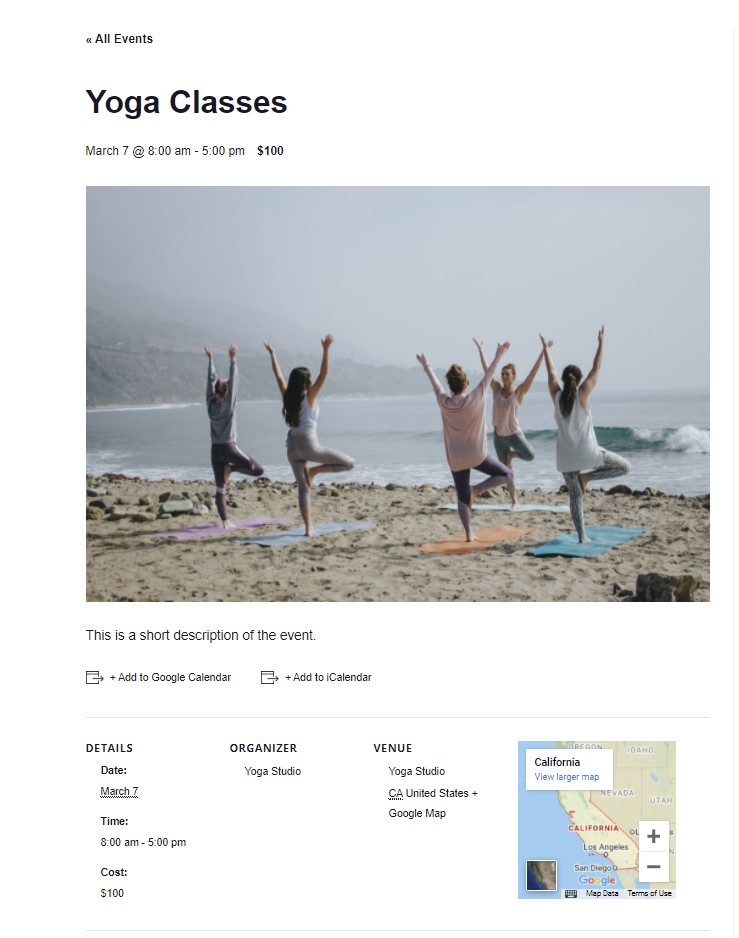
The plugin also lets you adjust tags, event categories, venues, and organizers.
If you don’t like the default calendar style, you may change colors and fonts via WordPress Customizer.

So, you can adjust font family and size, as well as the colors of fonts, background, borders, gridlines, or accent.
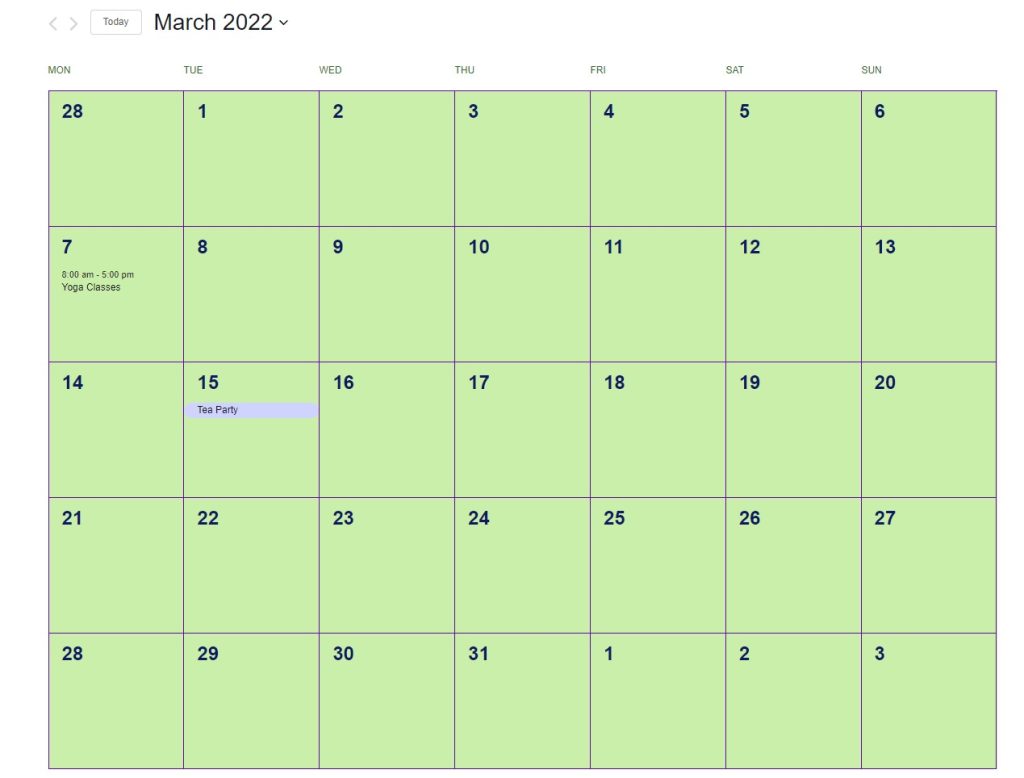
The Pro version of this plugin features:
The pro version for 1 site costs $99, for 3 sites – $199, for 10 sites – $399, unlimited – $799. To get plugin updates, you have to renew the subscription annually.
Amelia – Events & Appointments Booking Calendar by TMS aims to help businesses and individuals with booking processes. It is compatible with WordPress 4.5 and newer; it had an update in February 2022 and has been tested up to 5.9.1.
The Amelia plugin lets you create and manage events and appointments. This plugin will be handy for salons, gyms, salons, clinics, etc., providing customer services. The Amelia plugin has rich functionality for creating services categories, descriptions, pricing, duration, etc.
To add the possibility for your users to book a service, you have to insert the [ameliabooking] shortcode on the page. Then, people will be able to select a service and the most appropriate time, using the calendar with available spots.

Also, you can manage appointments for specific customers (in case people booked your service via telephone, and you need to track all services in one place).
You can also create customers, specifying their names, email, phone number, gender, and date of birth.

For events, you have to add the [ameliaevents] shortcode, and people will see the event, its description, price, location, etc. They will also be able to book the event by providing their information. Then, you’ll see the attendees on the dashboard.

Amelia Lite is a free version. To get all the features, you need to purchase a full version. You can choose from the following plans:
Paid versions include:
Timetable and Event Schedule by MotoPress is a free plugin to create calendars and add events to your website. Its version 2.4.5 got an update in January 2022. It works with WordPress 4.6 and newer and has been tested up to 5.8.3.
This plugin is a bit different from other plugins because its primary purpose is to organize events rather than show them in a calendar. The main peculiarity of this plugin is that you can adjust columns yourself. So, this tool is very convenient for those websites that need to present a weekly schedule (like gyms, for instance).
Additionally, the possibility to create and name columns helps to demonstrate the detailed timetable of events. You can describe concurrent events happening simultaneously at the conference, providing information about the timing, speakers, topics, etc. With multiple tables, you’ll easily arrange information for several-day events, too.
To show events in the timetable, you need to create columns first. It’s up to you to choose the names of columns and their order.

While creating events, you can:
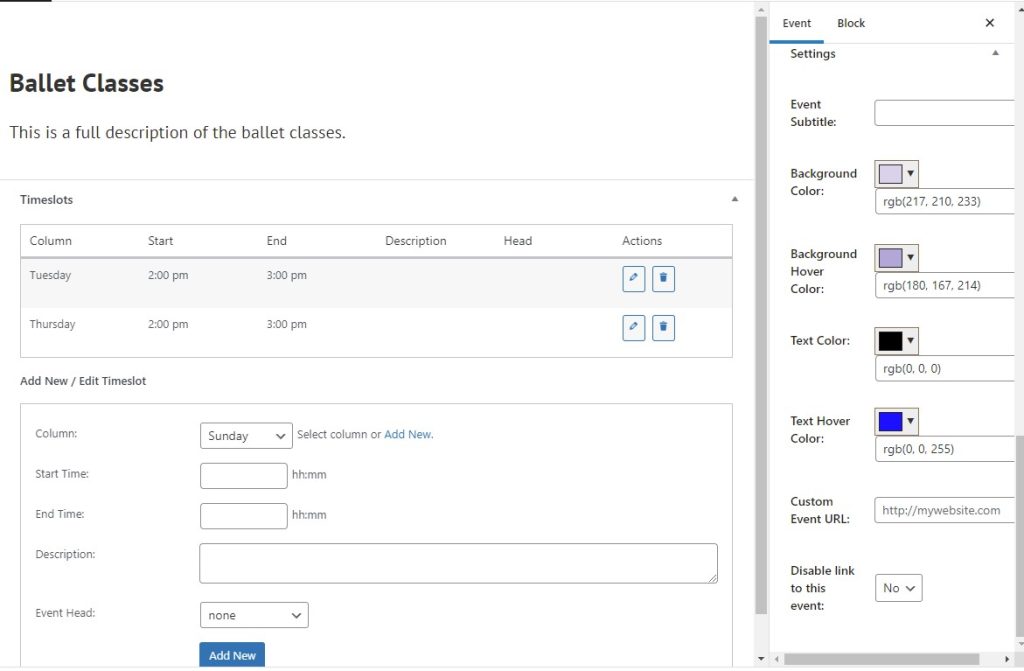
The timetable is also customizable. You can add the plugin to Divi, Beaver, or any other builder and set colors, fonts, sizes, etc.

If you need extended functionality (such as Appointment Booking, Hotel Booking, etc.), you’ll need to choose other plugins.
Booking Calendar by WPDeveloper and OP Plugins one of the oldest WordPress calendars and booking plugins. It was updated in February 2022 and tested up to version 5.9.1. You can use this plugin with WordPress 4.0 or newer. It has free and paid versions (with numerous pricing plans).
The Booking Calendar plugin is a good tool for websites with property/premises booking, such as hotels, guest houses, conference halls, etc. It allows you to add an availability calendar and a calendar with a booking form.
Using this plugin, you can present the calendar and adjust the booking form, timeline, and availability calendar.
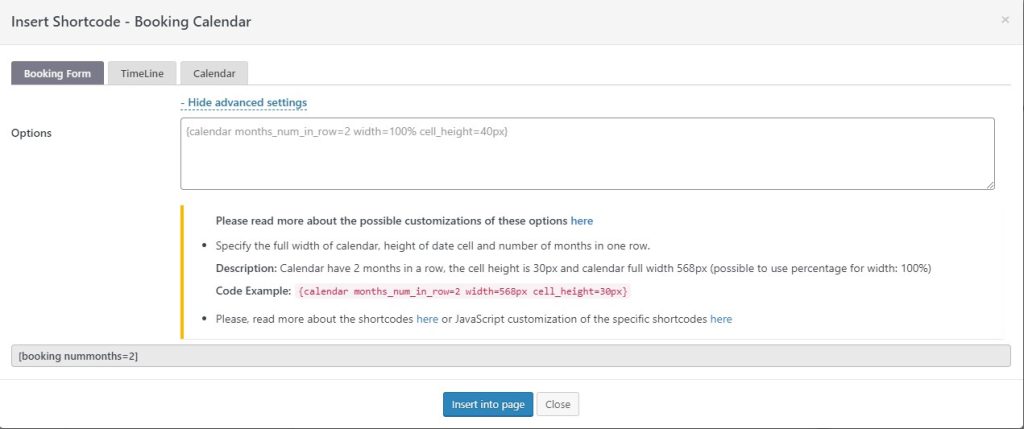
You get different calendar options, so you can:


It’s also possible to adjust the booking form. You can:

Adding time slots to the calendar is one of the valuable options this plugin offers.

The dashboard also has various bookings management options (rejecting or approving pending bookings).
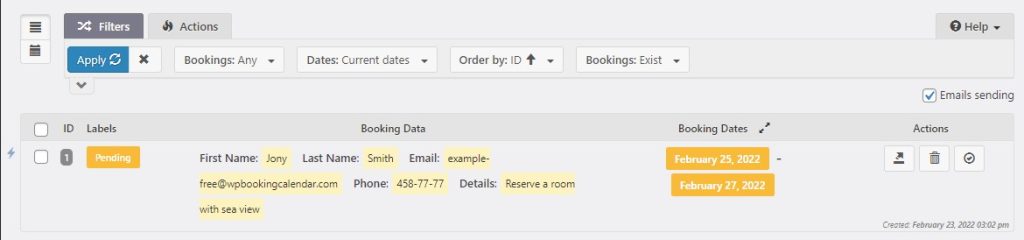
As for customization, you can adjust parameters using the code while modifying your form. So, you need to understand the basics of coding to apply specific settings.
The premium version has many more features, including:
There is a considerable variety of Booking Calendar pricing plans. They depend on the
The lowest price is $47.40, and the highest is $539.40 (with a limited offer of a 40% discount). This is a one-time payment.
Event Organiser by Stephen Harris is another plugin that you can use to add and manage events on your website. Its latest update was five months ago, and version 3.10.8 works with WordPress 3.8.0; the plugin has been tested up to WordPress 5.8.3.
Like other plugins, Event Organiser lets you create pages for single events. You have the possibility to:

After publishing the event, your visitors will see the event title, details, upcoming dates, and description.

Then, using various shortcodes, you can add the calendar to the pages or posts and adjust its view.
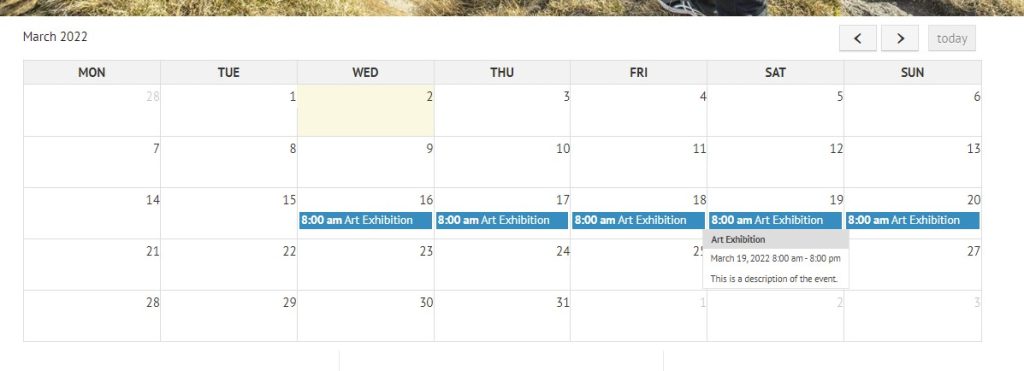
The plugin is quite simple, and if you don’t need advanced functionality, it shows events efficiently. With the Pro version, you can also:
There are three pricing plans: Personal (£50, 1 site), Business (£90, up to 5 sites), and Developer (£120, up to 10 sites), with the license for one year.
My Calendar by Joseph C Dolson is suitable for WordPress 4.4 or newer. Its latest version (p.p.9 released in February 2022) has been tested up to WordPress 5.9.1.
My Calendar is relatively easy when you add events. While creating events, it’s possible to:
The plugin’s functionality also lets you generate various shortcodes, such as general, upcoming, or today. Then you have to copy the necessary shortcode and add it to the page.

As for the calendar design, it’s not very intuitive and straightforward. A Style Editor lets you choose calendar themes, adjust CSS style options, and add scripts. There are various color combinations for different themes, and you can preview primary and secondary colors. You can also adjust the calendar via the code if you have coding skills.

A significant disadvantage of this calendar is that the grid view isn’t appropriately shown on mobile devices. If you want this calendar to look good on all gadgets, you need to purchase a Pro version. With this version, you also get:
You may purchase a permanent ($249) or a single-year ($59) license.
Events Manager by Marcus Sykes is an efficient event registration plugin. It’s suitable for WordPress 5.2 and newer, and it has been tested up to 5.9. The last update was in January 2022.
If your primary purpose is to let people book events, this plugin is a good choice. It has a lot of advantages.

A single-event page can provide detailed information about the event.

However, the Events page shows a list of events, not a calendar. It’s possible to group the events in different ways (monthly, yearly, weekly, or daily). Yet, they’ll look like a list. If you need a calendar view, you’ll need an add-on.


The pro add-on of the Event Manager plugin features WooCommerce integration for selling bookings and managing transactions. With the pro version, you get:
The price is $75 for 1 website or $150 for 5 sites, and it includes one year of updates and support.
Spiffy Calendar by Spiffy Plugins is a simple, responsive calendar plugin that supports recurring events. It was updated in February 2022 and is suitable for WordPress 5.3 or newer. Most of its functions are free. You can also get bonus add-ons with a donation ($35).
The Spiffy Calendar dashboard lets you:
After adding events, you should add a shortcode to the page. Then, you’ll see the calendar and planned events.
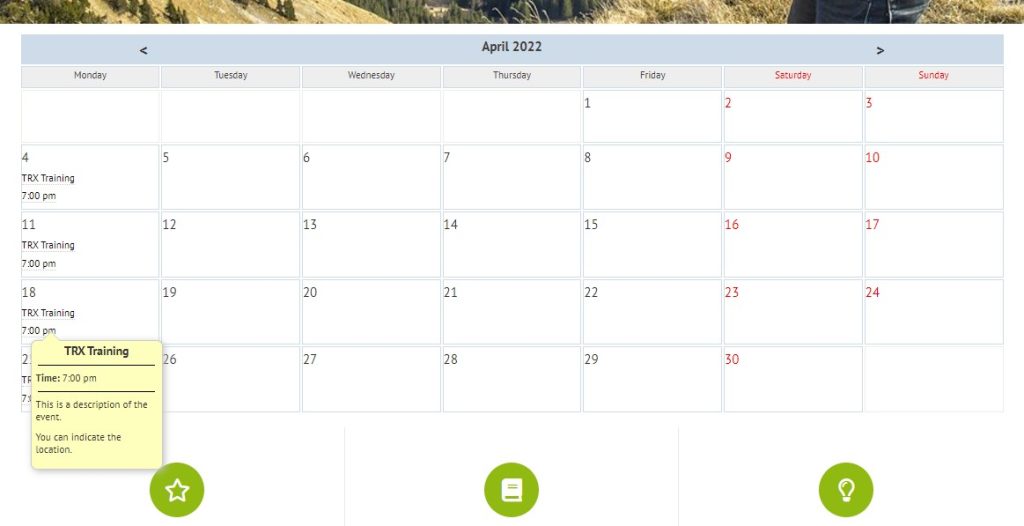
The plugin includes:
It’s also possible to set various display preferences (week numbers, detailed event display, more detailed link text, number of upcoming events, etc.). Furthermore, you can add custom CSS styles to change the formatting.
The bonus features that you get with a donation are:
Pay attention to the fact that there are no single pages for events. Thus, this calendar plugin is good for displaying events that don’t need long descriptions or many details.
Simple Calendar – Google Calendar Plugin by Simple Calendar is compatible with WordPress 4.2 and higher. Version 3.1.36 was updated ten months ago and tested up to WordPress 5.6.7.
Integrating this calendar into your website will be a great solution if you have a public Google Calendar where you regularly manage events. After installing the Simple Calendar plugin and connecting your calendar, you won’t need to create events in WordPress separately.

To get the Google Calendar work on your website, you’ll need a public calendar and a Google API key. If you have experience creating Google APIs, Simple Calendar is indeed simple in use.
This plugin features easy tuning due to its intuitive design. You may personalize your calendar’s appearance, setting the theme, day colors, messages, views of multi-day events, etc.
Additionally, with a shortcode that you’ll see while customizing your calendar, you can add the calendar to any page on the website.
With the Premium version, you get the FullCalendar and Google Calendar Pro add-ons. There are three basic printing plans:
You may also purchase bundles for up to 50 ($279) and 100 ($479) sites.

The LatePoint WordPress booking plugin caters to businesses seeking efficiency and a seamless booking process. It’s a powerful solution ideal for any type of business, from hair salons all the way to multinational enterprises.
LatePoint provides a simple, frictionless booking process for customers and full control over bookings, availability and resources for business owners. The plugin supports booking notifications, the ability to cancel or reschedule and a powerful dashboard where you can see all your booking for the month.
That dashboard lets you control every aspect of your business. It shows schedules, availability, hours worked, payments and everything you need to know. You can use it to manage services, resources, locations and every conceivable detail a business that uses bookings might need.


The powerful management dashboard allows you to:
LatePoint uses shortcodes, so you can place booking forms anywhere you like. It can be extended with a selection of powerful addons that add everything from tax calculator to webhooks, live chat functionality to support for group bookings.
LatePoint’s pricing plans start at just $49 per year for one website up to $530 per year for 10 websites.
Basic:
Pro:
To select from the wide variety of calendar plugins, you should evaluate your needs. The list below can help you.
Sometimes, you need to display only several events per month, so a little calendar will be more than enough. You are likely to cover your needs with a free plugin. Alternatively, you may require showing multiple events happening during the day or recurring events over a long time. In this case, you’ll need extended event management functions.
Think about the extra functions that you need. For instance, you may require registration, booking, and payment functions. Likewise, you can decide whether integration with Google maps and social media is essential to you.
Many plugins allow you to apply shortcodes and CSS styles to adjust calendars. If you are ok with them, you can choose from many plugins.
Decide how important the look of the calendar is. Most plugins provide free customization options, so you can adjust the calendar’s view according to your liking. If these settings are not enough, you may want to get a paid version.
The last but not least tip is to make sure your calendar looks good on all devices. To ensure this, you’d better choose plugins with responsive calendars.
Not found what you’re searching for? Let our expert WordPress developers give you a helping hand. With 16+ years of industry experience and thousands of successfully completed WP projects, we know everything about the world’s most popular CMS.
Reach out to us with any WordPress-related request, from crafting a unique theme or customizing your existing one to meet your business needs to Core Web Vitals optimization and plugin development. 470+ top-level web development professionals are ready to start working on your project in just a few hours.